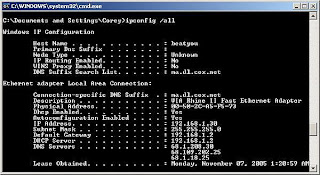Amazingly developers have devised a successful way to achieve root to your Nexus 7 when it’s not even released yet. Now you can not only root your Nexus 7 but also can unlock Bootloader and Flash ClockworkMod Recovery.
Here is a step by step guide for How to root Nexus 7 and this process additionally will guide you to how to unlock Bootloader and Flash ClockworkMod Recovery. The whole process is super simple and you just need to follow the guide as it is.
But before we precede any further you must know that this process will void your device warranty and in case any damage occurs, proceed at your own risk.
The whole process is segregated into three parts which include Unlocking of Bootloader, Making ClockworkMod Recovery Permanent and finally gaining root access.
How to Unlock Bootloader
- Isntall Android SDk once it is downloaded to your device.
- Enter Settings> Developer options to enable USB Debugging.
- Connect Nexus 7 to PC using USB cable connection.
- Eneter Launch terminal or Command prompt and navigate to fastboot folder where Android SDK is installed and command ‘Fastboot oem unlock’. After flashing is complete enter ‘Fastboot reboot’.
- Download the recovery image and place it in fastboot folder and enter the command ‘Fastboot flash recovery CWM-grouper-recovery.img’
- Step 6: Reboot by entering ‘Fastboot reboot’.
How to make ClockworkMod Recovery Permanent
Enter following commands in terminal in the stated sequences
- ‘Mount system’
- ‘Adb shell’
- ‘Cd/system’
- ‘Mv recovery-from-boot.p recovery-from-boot.bak’.
How to gain Root Access
- Download ‘JB-SuperSU.zip ‘file and place it in your sdcard on your device
- Switch off your device to Enter ClockworkMod Recovery (Press Volume up + volume down + power button).
- Navigate to choose downloaded JB-superSU.Zip file downloaded and placed on your sdcard.
- Reboot your device.
If you have followed all the steps successfully then you are all done by now to select and install your favorite root-only apps.