NOTE: This is where your computer name will be hidden or unhidden from displaying in the other computers on the same network.
OPTION ONE
Using an Elevated Command Prompt
1. Open a elevated command prompt.
2. To Verify and See if your Computer Name is Hidden or UnhiddenA) In the command prompt, type Net Config Server and press Enter. (See screenshots below)3. To Hide your Computer Name from Displaying in Network
B) If it is hidden, then you will see Yes to the right of Server hidden. (See top screenshot below)
C) If it is unhidden, then you will see No to the right of Server hidden. (See bottom screenshot below)
D) Go to step 3 or 4.
A) In the command prompt, type in bold belowand press Enter. (See screenshot below)Net config server /hidden:yesB) You will get a The command completed successfully message afterwards.4. To Unhide your Computer Name to Display in Network
C) Go to step 5.A) In the elevated command prompt, type in bold below and press Enter. (See screenshot below)5. Close the elevated command prompt window.Net config server /hidden:noB) You will get a The command completed successfully message afterwards.
C) Go to step 5.
6. Restart the computer to apply.
NOTE: You can verify the changes in step 2 above.
OPTION TWO
Using a REG File Download
1. To Hide your Computer Name from Displaying in NetworkA) Click on the Download button below to download the file below.2. To Unhide your Computer Name to Display in NetworkHide_Computer_Name_Network.regB) Go to step 3.
A) Click on the Download button below to download the file below.3. Click on Save, and save the .reg file to the Desktop.Unhide_Computer_Name_Network.reg
4. Right click on the downloaded .reg file and click on Merge.
5. Click on Run, Continue (UAC), Yes, and then OK when prompted.
6. When done, you can delete the downloaded .reg file if you like.
7. Restart the computer to apply changes.
NOTE: You can verify the changes in OPTION ONE (step 2) above.
OPTION THREE
Manually in Registry Editor
1. Open the Start Menu.That's it,
2. In the white line (Start Search) area, type regedit and press Enter.
3. Click on Continue in the UAC prompt.
4. In regedit, go to: (See screenshot below step 5)HKEY_LOCAL_MACHINE\SYSTEM\CurrentControlSet\Services\LanmanServer\Parameters5. In the right pane, right click on hidden and click on Modify.
NOTE: If hidden is not here, then in the right pane, right click on a empty area and click on New andDWORD (32-bit) Value and type hidden and press Enter.6. To Unhide your Computer Name to Display in Network
Click this bar to view the full image. A) Type 0 (number zero) and click on OK or press Enter. (See screenshot below step 7)7. To Hide your Computer Name from Displaying in Network
NOTE: The registry should look like the screenshot above for unhidden.
B) Go to step 8.A) Type 1 (number zero) and click on OK or press Enter.8. Close regedit.B) The registry will now look like this for hidden. (See screenshot below)
Click this bar to view the full image.
9. Restart the computer to apply changes.
NOTE: You can verify the changes in OPTION ONE (step 2) above.
Shawn






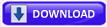






0 comments:
Post a Comment